Managing project-level or map-level test cases involve:
- Updating test cases
- Exporting test cases
- Deleting test cases
Managing Project-Level Test Cases
To update project-level test cases, follow these steps
To update test cases, follow these steps:
- In the Workspace Mappings pane, click the Test Cases node.
- In the Test Case Summary pane, click the required test case.
- In the Test Case Overview tab, click
 .
. - Update the necessary information.
For more information n fields, refer to Creating Test Cases topic.
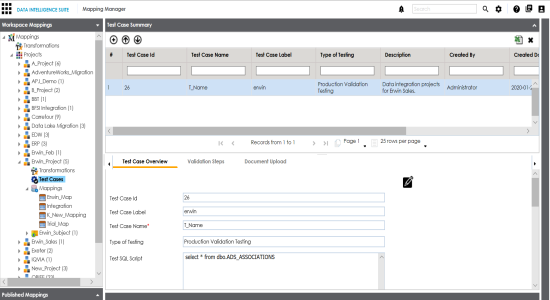
To export a test case, click the test case in the Test Case Summary pane, and click ![]() .
.
To delete a test case, click the test case in the Test Case Summary pane, and click  .
.
Managing Map-Level Test Cases
To update map-level test case, follow these steps:
- In the Workspace Mappings pane, click a map and click the Test Specification tab.
- Click
 .
.
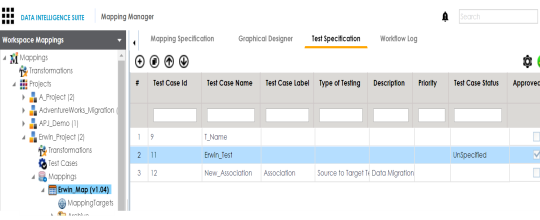
The Map and Test Cases Status page appears. You can update test case status in the Test Cases Grid and Map Test Status in the bottom pane.
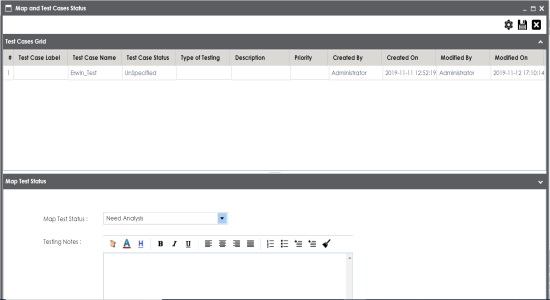
To approve map-level test cases, follow these steps:
- In the Workspace Mappings pane, click a mapping, and click the Test Specification tab.
- Click
 .
. - Select the check box against the test case under the Approved column.
- Click Save.
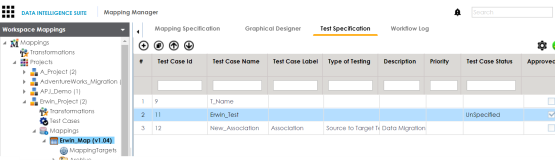
The Approved Test Cases page appears.
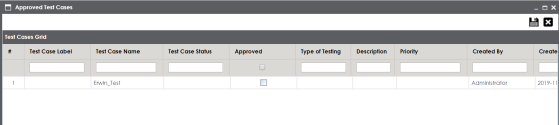
To export a test case, click the test case in the Test Case Summary pane, and click ![]() .
.
To delete a test case, click the test case in the Test Case Summary pane, and click  .
.
|
Copyright © 2020 erwin, Inc.
All rights reserved.
|
|